The Ideamotive’s Blog is a hub for our professionals to share their knowledge.
Join Ideamotive Newsletter!
Get fresh tech trends and news to your inbox every two weeks.
By clicking the button above you give us permission to send you e-mails (no spam!) from which you can opt out at any time.

Experts' Insights: Cutting-Edge Technology Is Shaping a Greener Business World

A Blueprint for Establishing Company Ethos

Mastering Remote Team Management: A Comprehensive Overview

Magnifying Creativity: Strategies for Scaling Design and Product Teams

Shielding Business Assets: Best Practices for Protecting Intellectual Property

Making Sense of Chaos: Techniques for Presenting Complex Data

Building a Robust IT Vendor Strategy: Frameworks & Processes

Foundations of Intellectual Property: Patents, Copyrights, and Beyond

Toolbox for the Digital Age: Resources for Remote Team Management in 2024
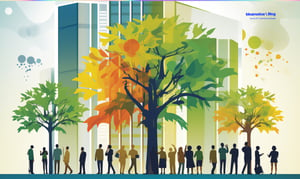
Calculating Employee Turnover and Its Cost

Scaling Software and Engineering Teams in 2024
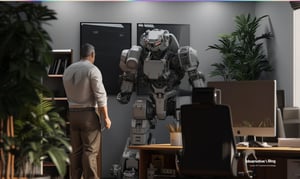
Digital Transformation: The Cornerstone of Modern Business Growth

Evolving with Time: Navigating and Cultivating Company Culture in 2024

Unraveling Complex Data: Analysis and Manipulation Techniques

The Agile Leap: Transforming Team Dynamics for Success in 2024

The Customer-Centric Blueprint: How Stellar Experiences Drive Business Growth

Space & Time Complexity: The Cornerstones of Efficient Data Structures

Navigating the Art of Team Scaling in Tech Companies

AWS DMS Explained: Your Step-by-Step Guide to Database Migration Success
Most popular on our blog
21 Dazzling Examples of Mobile App UI Design to Inspire You in 2023
Michał Pruciak 7 min read
MedTech vs HealthTech vs BioTech: What Are The Differences?
Michał Pruciak 7 min read
10 Business Applications of Neural Network (With Examples!)
Michał Pruciak 4 min read
10 Irresistible Examples of Web Design Best Practices for 2023
Adam Kozłowski 7 min read
C# vs JavaScript: Which Programming Language Is better For Your Needs?
Dawid Karczewski 14 min read








